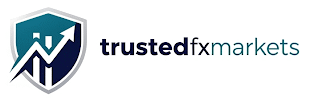FBS Login — Your complete, step-by-step guide to accessing FBS safely
Whether you're a new trader opening your first account or a seasoned pro switching devices, this guide walks you through every FBS login method — desktop, web, and mobile. You'll also find solutions to common login problems, security tips, and practical advice to keep your trading uninterrupted.
Use the single, official action link on this page to open an FBS account and start trading. This page is tailored for traders who want an easy-to-follow walkthrough with screenshots and examples you can apply immediately.
Why a reliable login process matters
Logging into your broker account is the gateway to your trading capital, positions, and account settings. A smooth login experience saves time and prevents stress — especially during fast-moving markets. Problems like wrong credentials, account lockouts, or two-factor issues can cause delays or missed opportunities; that's why understanding the entire login flow is essential.
Overview: FBS login methods
FBS supports multiple login routes. Choose the one that fits your device and security preferences.
- FBS Website (Client Area) — Use a web browser on desktop or mobile for full account management.
- FBS Mobile App — Available for Android and iOS; ideal for trading and quick checks on the go.
- MetaTrader 4 / MetaTrader 5 — Login to the trading platform using account credentials and server details.
- Third-party integrations — Copy trading or partner platforms using API/credentials.
Step-by-step: How to log in to FBS (web & desktop)
-
1Open the official site or client area
From any browser, go to the FBS client area. Always verify the URL and SSL certificate to avoid phishing pages. Bookmark the client area after your first successful visit.
-
2Enter your login details
Use the email and password you registered with. Some users link social logins (Google/Facebook) — follow the same provider button if you signed up that way.
-
3Complete two-factor authentication (if enabled)
If you enabled 2FA, open your authenticator app and enter the current code. If you use SMS verification, input the code sent to your mobile device.
-
4Access your dashboard
After successful authentication you will land in the client area where you can open accounts, deposit, withdraw, and manage KYC.
-
5Open MetaTrader (optional)
To trade, use your account login and server (provided in the client area) to sign into MT4 or MT5. Copy the server name exactly and choose the right account type (real or demo).
Logging in on mobile (Android & iOS)
FBS mobile apps provide a streamlined experience for quick trades, deposits, and market checks.
Download and install
Search for the official FBS app in the Google Play Store or Apple App Store. Confirm the developer name and reviews to avoid fake apps. Once installed, open the app and choose "Login" or "Sign up" depending on your needs.
Login tips for mobile
- Allow push notifications for withdrawal and security alerts.
- Use biometric login (fingerprint/Face ID) if your device and the app support it for faster access.
- Keep the app updated to receive security patches and performance improvements.
Logging into MetaTrader 4 / 5
MetaTrader platforms require three pieces of information: login (account number), password, and server. These appear in the FBS client area once you open a trading account.
- 1Install MT4/MT5 on your device.
- 2Open the platform and select "Login with existing account".
- 3Enter your account number, password, and select the correct server (FBS-REAL, FBS-DEMO etc.).
- 4Click Login — if you have trouble, double-check server spelling and firewall settings.
Troubleshooting common login issues
Most login problems can be solved quickly with the right steps.
Incorrect password or email
Use the "Forgot password" flow to reset your password via email. If you do not receive the reset email, check spam and filters. If the email is not recognized, you may be using a different registration address — try old emails or linked social accounts.
Two-factor authentication problems
If you lost access to your authenticator app, follow the broker's account recovery process. Keep backup codes in a secure place to avoid lockouts.
Account locked or suspicious activity
If FBS temporarily locks your account for security reasons, contact support with identification documents and explain the situation. Do not share passwords in public or email threads.
Platform connection errors
For MT4/MT5 connection errors, ensure your internet is stable, the server name is correct, and no VPN or firewall is blocking the connection. Consider switching to the web terminal temporarily.
Security best practices for FBS login
Protecting access to your trading account is essential. Use these practical steps to keep your funds and data safe.
- Strong, unique passwords — Use a password manager to create and store long random passwords.
- Enable two-factor authentication — Use an authenticator app rather than SMS where possible.
- Avoid public Wi‑Fi — Use a private, secure network or a trusted VPN when logging into your account.
- Monitor account activity — Review login history, balances, and open positions regularly.
- Keep personal devices updated — Install OS and app updates to reduce exposure to security vulnerabilities.
Pro tips to avoid login friction
- Use a browser profile or separate user for trading to minimize extensions and autofill errors.
- Bookmark the client area and access it from the bookmark to reduce phishing risk.
- Maintain a secure backup of your credentials in an encrypted password manager.
- Test login after major updates to your device or the FBS app to ensure compatibility.
Understanding account types and how they affect login
FBS provides different account types (e.g., Cent, Standard, Zero Spread, ECN). The login process is the same for all account types, but server names and leverage options differ. When logging into MT4/MT5, always select the server name shown next to your account in the client area.
Summary & final checklist before you log in
Follow this quick checklist before you attempt to log in:
- Confirm the website URL and SSL lock icon in the address bar.
- Ensure your password is entered correctly and caps lock is off.
- Have your 2FA device or SMS ready if enabled.
- Know your MT4/MT5 server name if you plan to trade immediately.
If you haven't registered yet, use the single action button at the top of the page to open an account and get started.
Frequently Asked Questions
- How do I reset my FBS password?
- Use the "Forgot password" link on the client area. Enter your registered email and follow the instructions sent to your inbox. If the reset email does not arrive, check spam, or contact support if it still doesn't show.
- Can I use one FBS account on multiple devices?
- Yes. You may log in from multiple devices, but be mindful of security — avoid simultaneous logins from unknown locations and enable 2FA to reduce risk.
- What should I do if my MT4/MT5 shows "Invalid account"?
- Double-check you entered the account number and password correctly and selected the exact server name provided in your client area. If the error persists, reset the password from the client area and try again.
- Is it safe to use biometric login on mobile?
- Biometric login (fingerprint/Face ID) is convenient and generally secure when used with a trusted device. Always combine it with a strong device passcode and app updates.
- How do I enable two-factor authentication for my FBS account?
- Go to Security settings in the client area, choose 2FA, and follow the setup steps using an authenticator app. Save any backup codes in a secure location.