What is an FBS Demo Account?
An FBS demo account is a simulated trading account that mirrors the live trading environment but uses virtual funds. It lets traders rehearse trades, explore platform features, and evaluate strategies without financial risk. Demo accounts are ideal for absolute beginners, traders testing new automated systems (EAs), and experienced traders validating ideas before allocating capital.
Key advantages include the ability to practice with real-time quotes, test order types (market, pending, stop), and monitor execution speeds and spreads in a non-threatening environment. Because demo accounts replicate market movements, they are one of the best ways to build skill and confidence before trading live.
Why Use a Demo Account Before Going Live?
- Risk-free learning: Practice market entries, exits, and money management without losing real capital.
- Platform familiarization: Learn MetaTrader 4, MetaTrader 5, and FBS Trader app interfaces before committing real funds.
- Strategy validation: Backtest or forward-test strategies in live market conditions using demo funds.
- Trade execution checks: Verify slippage, spreads, and order execution speeds from your location.
- Psychology practice: Get used to watching positions move without the stress of real money — an essential but often overlooked skill.
How to Open an FBS Demo Account — Quick Overview
Opening an FBS demo account is fast. Below is a straightforward summary, followed by detailed login steps for desktop and mobile.
- Go to the FBS registration page or use the FBS partners link above.
- Choose "Demo Account" during registration.
- Select platform (MT4, MT5, or FBS Trader) and account type (Standard, Cent, etc.).
- Confirm your demo starting balance and leverage.
- Receive login details (server, login ID, password) by email or on-screen.
Detailed Login Steps — Desktop (MetaTrader 4 / MetaTrader 5)
Step 1 — Install MetaTrader
Download MetaTrader 4 or MetaTrader 5 from the official FBS website or from the platform vendor. Install the software on your Windows or macOS computer following the installer prompts.
Step 2 — Add Account
Open MetaTrader and navigate to File > Open an Account. Search for the appropriate FBS server (e.g., FBS-Real or FBS-Demo). If you already registered, choose the server that matches your demo account information.
Step 3 — Enter Credentials
Enter the login ID and password you received after registration. For demo accounts you may also create a new demo directly from the platform by selecting the "Create a new demo account" option.
Step 4 — Connect & Verify
After entering credentials, MetaTrader will attempt to connect to the server. Check the status bar (bottom-right) for connection speeds and real-time quotes. If connected, your demo balance and open positions will appear in the "Trade" tab.
If MetaTrader shows "No connection" check your internet, select the correct server, or re-enter your password. Also ensure your antivirus/firewall isn't blocking MetaTrader.
Detailed Login Steps — Mobile (FBS Trader / MetaTrader Mobile)
Most traders prefer to manage demo positions on mobile for convenience. FBS offers its native FBS Trader app and both MetaTrader 4 and 5 mobile apps support demo accounts.
For FBS Trader App
- Download FBS Trader from Google Play or the App Store.
- Open the app and tap Sign Up or Log In if you already have credentials.
- Select Demo Account, choose account type and leverage, then tap Create.
- The app will display your demo credentials and you’ll be able to start trading immediately.
For MetaTrader Mobile
- Download MetaTrader 4 or 5 from your app store.
- Open the app, go to Settings > New Account > Login to an Existing Account or Create Demo Account.
- Search for the FBS server and enter your demo login ID and password to connect.
Common Demo Login Problems & How to Fix Them
Even with demo accounts, users sometimes encounter connection or credential issues. Here are the most common problems and practical fixes.
Incorrect Server Selected
MetaTrader requires the correct server selection. If you try to log into a demo account on a live server (or vice versa), the platform will refuse the login. Double-check the server name provided in your account details.
Wrong Password / Caps Lock
Passwords are case-sensitive. If login fails, retype carefully and ensure Caps Lock is off. If necessary, use the "Recover password" option on the FBS site to reset demo credentials.
No Connection / Delayed Quotes
Check your internet, disable VPN (if it conflicts), and confirm whether your firewall blocks the trading platform. Switching between Wi-Fi and mobile data can quickly reveal network issues.
App Crashes or Freezes
Clear app cache, reinstall the app, or install the alternate platform (MetaTrader vs FBS Trader) to isolate whether the issue is platform-specific.
Setting Up an Effective Demo Trading Plan
To get the most value from a demo account, treat it like a real trading account. Create a plan that mirrors how you would trade with real money.
- Define goals: Are you practicing entries, learning order types, or testing EAs? Be specific.
- Match risk settings: Use position sizes and stop losses that reflect real money stakes to develop accurate psychological responses.
- Track performance: Keep a simple journal of trades — entry/exit, rationale, mistakes, and lessons learned.
- Limit demo-only bias: Treat winning on demo the same as winning live; avoid overconfidence due to simulated conditions.
Differences Between Demo and Live Accounts — What to Expect
Demo and live accounts often behave similarly, but there are subtle differences to keep in mind:
- Execution & Liquidity: Live accounts may face slippage and variable liquidity during news spikes — demo accounts sometimes present idealized execution.
- Emotional pressure: Trading with virtual funds removes the psychological stress associated with real losses.
- Order fills: In rare cases demo platforms may fill orders more favorably than live conditions.
Understanding these differences helps you use demo accounts wisely: as a testing ground, not a guaranteed preview of live results.
Security & Account Safety
Even with demo accounts, prioritize security. Treat your account credentials responsibly and follow these best practices:
- Never share login credentials or account numbers publicly.
- Use strong, unique passwords for your FBS account and related email.
- Enable two-factor authentication (2FA) on your FBS account and email if available.
- Keep your trading software updated and scan devices for malware.
Tips to Speed Up Your Learning Curve on Demo
- Start with a small list of instruments (e.g., EUR/USD, GBP/USD, Gold) and learn their behavior.
- Use limit and stop orders to practice risk control rather than relying only on market orders.
- Backtest ideas quickly using MT5 strategy tester or by manual replay if your platform supports it.
- Gradually increase complexity: add indicators and EAs only after mastering manual setups.
- Simulate real money conditions by setting stop losses, targets, and position sizes comparable to future live trades.
How to Transition from Demo to Live Trading
When your demo performance shows consistent edge and you have solid risk control, you can plan the transition carefully:
- Start with a small live balance and use the same rules you used on demo.
- Keep position sizing conservative and avoid increasing leverage immediately.
- Accept that psychological differences will affect performance; continue journaling to adapt.
Note: Moving to live trading is a major step. Use the demo phase to refine all aspects of your trading routine: entries, exits, risk, and emotional resilience.
FBS Demo Account — Features You Should Know
Multiple Platforms
FBS supports MT4, MT5, and the native FBS Trader app. Each platform offers charting, indicators, and order types. Choose the platform that suits your workflow.
Flexible Leverage
Demo accounts allow you to test different leverage settings — useful for understanding margin and exposure before applying it to a live account.
Various Account Types
From Cent to Standard and Zero Spread types, demo accounts let you experience the execution and pricing of different account models.
Virtual Balances
Choose your starting demo balance to simulate different risk sizes — from micro accounts to institutional-level capital.
Troubleshooting Checklist — Quick Reference
- Confirm server name matches demo account type.
- Re-enter password carefully; use password manager to avoid typos.
- Check internet, firewall, and VPN settings.
- Try alternate platform (MT4 vs MT5 vs FBS Trader) to isolate the issue.
- Contact FBS support with screenshots if problem persists.
CTA — Ready to Practice on a Demo Account?
Use the link below to open your FBS demo account and begin practicing with virtual funds. It’s quick, free, and the best step to become a confident trader.
Open Your FBS Demo Account — Start Trading (Demo)Frequently Asked Questions
How do I create an FBS demo account?
Create a demo via the FBS registration page or within MetaTrader/FBS Trader by choosing the demo option, selecting account parameters, and noting your login details.
Can I use the same demo account on desktop and mobile?
Yes. Demo credentials (login, password, server) work across platforms if you select the correct server in MetaTrader or log in with the same details in FBS Trader.
Is demo trading identical to live trading?
Demo trading replicates many aspects of live trading but lacks the psychological pressure and sometimes the exact execution conditions experienced on live accounts.
How long does a demo account last?
Demo accounts can be offered indefinitely by some brokers, but policies differ. Save your account details and create a new demo if your existing one expires.
Can I transfer demo performance to a live account?
There is no direct transfer of funds. Use demo results as a performance benchmark when planning a gradual move to live trading with real capital.
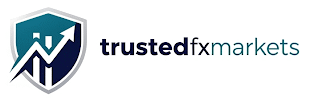
 TrustedFXMarkets
TrustedFXMarkets